Installing and running Kali Linux on your Android device
This post is mainly for those hackers out there that are familiar with Linux and that use Linux to perform ” security checks” on things like cracking wep Wi-Fi passwords or cracking security on websites. This opens the door to doing this from a mobile device such as a phone or a tablet. This process is possible because android firmware is so similar to Linux. Your device must be rooted and busy box: must be installed before we start this process.
The process is extremely simple now thanks to this new app named Linux deploy. This app makes it so u don’t have to use the terminal emulator in order to get the Linux os installed and running all you need to do is adjust a couple simple preferences and press start. From there you can use another app called android vnc viewer. So first things first download android deploy http://adf.ly/sTnwv
And then androidvnc
Once u have busy box, androidvnc, and Linux deploy on your rooted device than start up Linux deploy and press the little arrow in the bottom right corner of the screen to open the preferences menu.
In the preferences menu scroll down to distribution and select Kali Linux from the list of Linux os you can install and run from your android device.
Once you select Kali Linux you can select if you want to install Linux on your external sd card or on your internal device’s memory but remember this will use up between four and five gigabytes of space. If you want to install Linux on the external sd card than select installation path and choose the directory you wish to install Kali Linux in. If you have room and decide to install the new os on your internal memory than leave the installation path as it is. It should be set up already for the internal memory of your device.
Once you have the installation path and the distribution of Linux selected than next you need to select GUI preferences to change the screen height and width. If you select the wrong dimensions it can always be changed the next time you start Linux.
Once all these basic settings are set you can select install and start installing Linux to your device. This is a lengthy process because the app has to download the Linux IMG file and decompress and install it. I would advice to be within Wi-Fi before you start. Within Wi-Fi this process usually takes between ten to twenty minutes.
Once this process is finished and it’s installed the last line of code should read end. After installed go back to preferences and select reconfigure. This will take a couple minutes but will configure kali with your device.
Again once it’s finished end will appear in the last line of code on the screen. Then just hit start and Linux is running.
Now that Kali is running you need to bring up the graphical interface to see it. This is where you use androidvnc. Select android vnc viewer and put in these settings. Select new for connection, type anything you want for the nickname, type changeme as the password, and 5900 as port. Now u could use any color settings but the best would be 24-bit. After you fill this out select connect.
After you connect that’s it!! Kali will be up and running!! When your finished just go back to Linux deploy app and select stop.
If you need any assistance just email me at
meramiz@gmail.com
meramiz@gmail.com


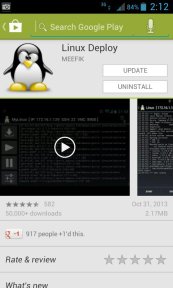
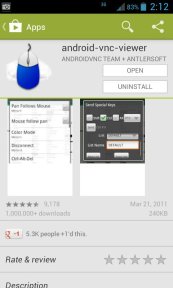
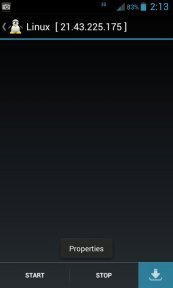
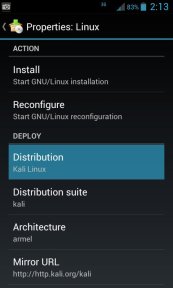
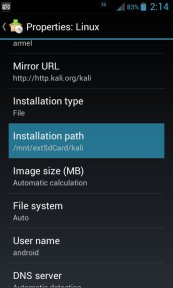
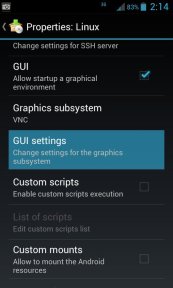
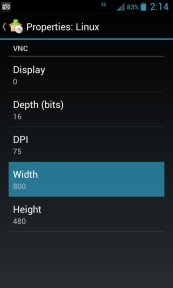
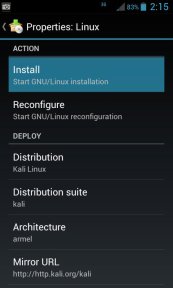
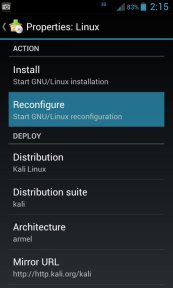
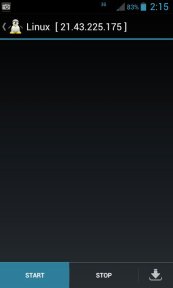
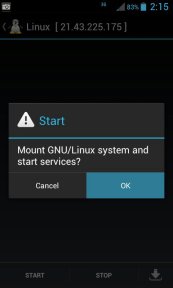
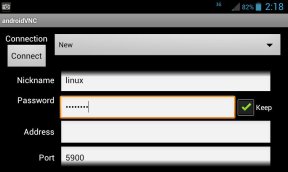
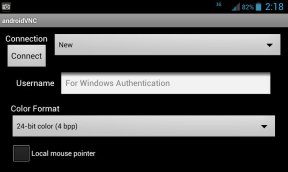
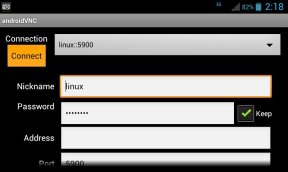

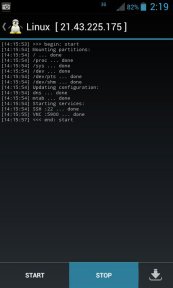


.jpg)




É possível instalar o kali linux no Samsung galaxy s4 mini 19192
ReplyDeleteBro can i hack wifi password from kali
ReplyDelete